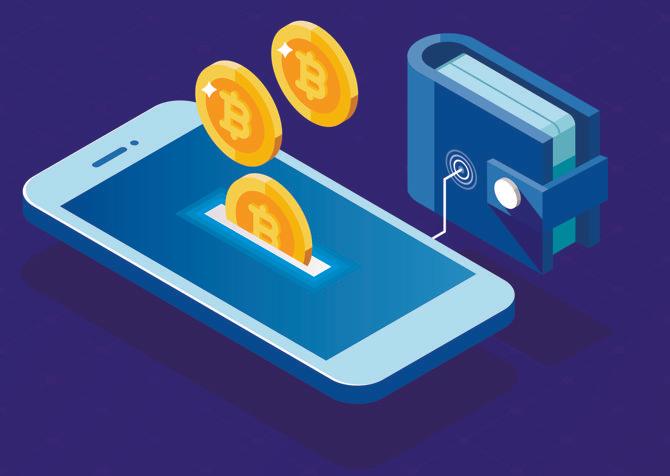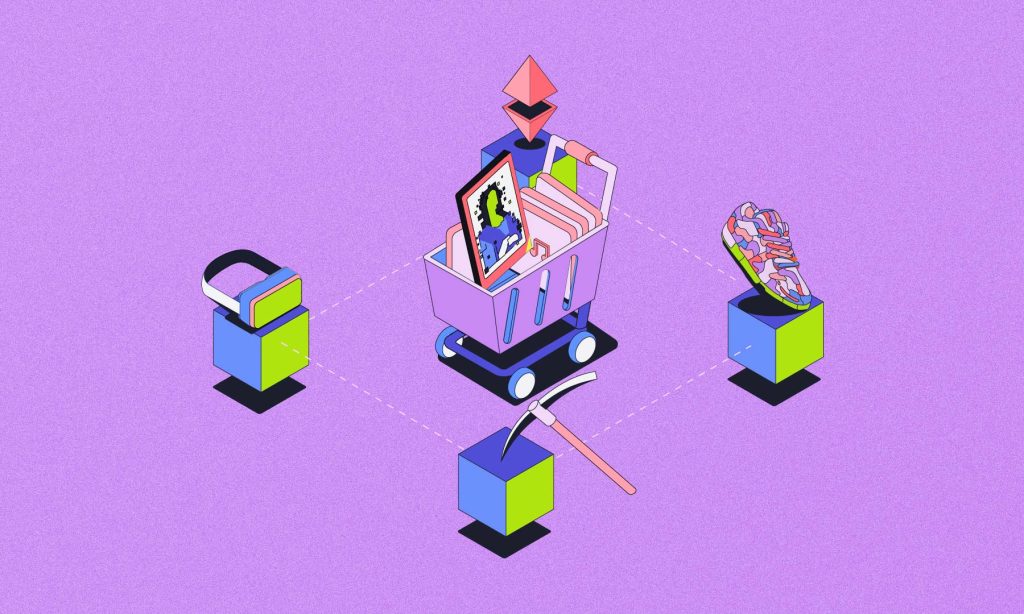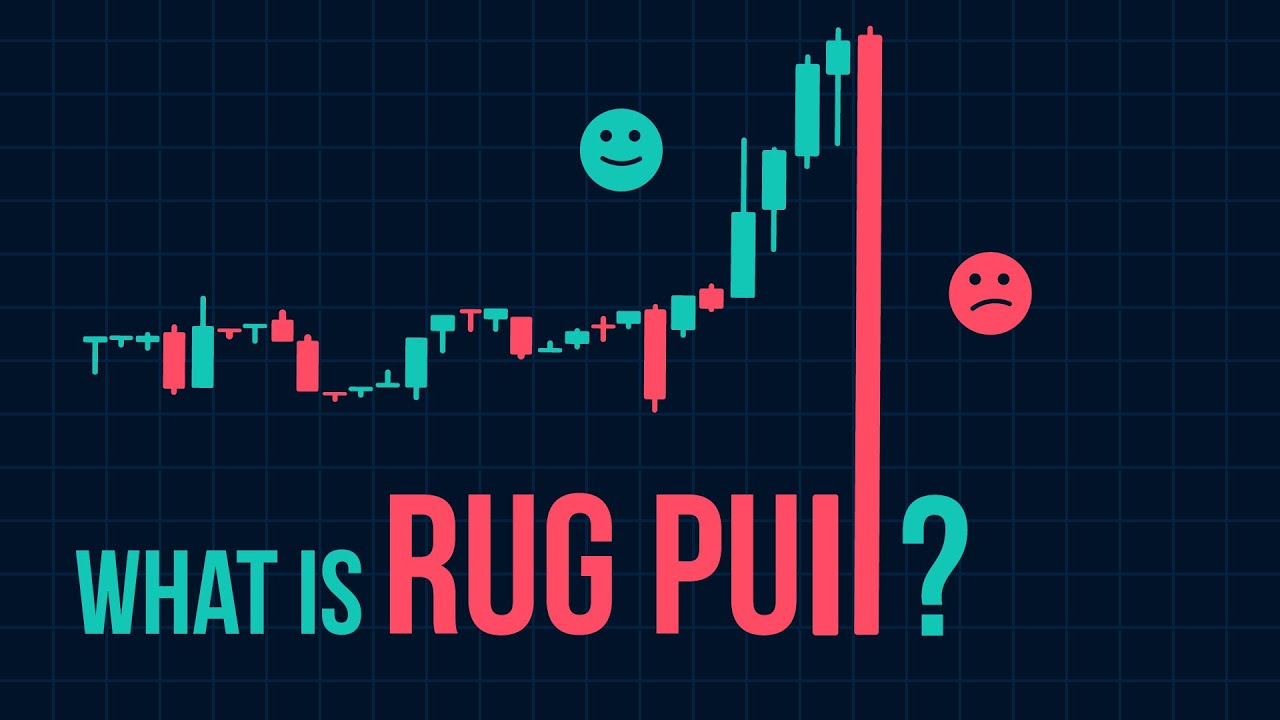How to Set Up a Crypto Wallet Step-by-Step
A cryptocurrency wallet is your gateway to the blockchain world. Unlike physical wallets, crypto wallets don’t actually store your coins—they store the private keys that give you access to your assets on the blockchain. This comprehensive guide will walk you through setting up different types of wallets based on your needs.
Understanding Wallet Types
Before choosing a wallet, understand the different types available:
By Security Level (from most to least secure)
- Hardware Wallets: Physical devices that keep private keys offline
- Paper Wallets: Physical documents containing keys (less common now)
- Desktop Wallets: Software applications for your computer
- Mobile Wallets: Apps for smartphones
- Web Wallets: Browser-based access (including exchange wallets)
By Connectivity
- Cold Wallets: Not connected to the internet (hardware, paper)
- Hot Wallets: Connected to the internet (web, mobile, desktop)
Determining Your Needs
Choose based on:
- Amount stored: Larger amounts justify hardware wallet investment
- Usage frequency: Daily use favors mobile wallets
- Technical expertise: Beginners might prefer user-friendly mobile wallets
- Cryptocurrencies held: Some wallets support more tokens than others
Step-by-Step Setup Guides
Option 1: Setting Up a Mobile Wallet (Beginner-Friendly)
We’ll use Trust Wallet as an example:
- Download and Install
- Visit your device’s app store (iOS App Store or Google Play Store)
- Search for “Trust Wallet” and download the official app
- Verify you’re downloading the authentic app (check reviews and developer)
- Create a New Wallet
- Open the app and select “Create a new wallet”
- Accept the terms of service after reading
- Secure Your Recovery Phrase
- The app will generate a 12-word recovery phrase
- Write this phrase on paper (2 copies recommended)
- Store in secure, separate locations (fireproof, waterproof if possible)
- Never store this phrase digitally or take screenshots
- Verify Recovery Phrase
- The app will ask you to verify by selecting words in correct order
- Complete this step carefully to ensure you’ve recorded the phrase correctly
- Set Up Security Features
- Enable biometric authentication (fingerprint/face recognition)
- Set a strong PIN code as backup authentication
- Enable any additional security features offered
- Add Cryptocurrencies
- Select which cryptocurrencies to display in your wallet
- Most wallets support Bitcoin and Ethereum by default
- Add other tokens as needed
- Backup Wallet Settings
- Some wallets offer additional backup methods
- Consider enabling these for extra security
Option 2: Setting Up a Hardware Wallet (Recommended for Larger Holdings)
Using Ledger Nano X as an example:
- Purchase and Verify Device
- Buy directly from manufacturer (ledger.com) to avoid tampering
- Check package for signs of tampering upon receipt
- Verify the device hasn’t been pre-initialized
- Install Ledger Live Software
- Download from the official website (ledger.com)
- Verify the download using checksum if technically capable
- Set Up the Device
- Connect device to computer using provided USB cable
- Follow on-screen instructions to initialize device
- Create a new PIN code (4-8 digits) on the device itself
- Generate and Secure Recovery Phrase
- The device will generate a 24-word recovery phrase
- Write down on the recovery sheets provided
- Store securely in multiple locations
- Consider metal backup options for fire/water protection
- Verify Recovery Phrase
- The device will ask you to confirm words in your phrase
- This ensures you’ve recorded it correctly
- Install Device Applications
- Open Ledger Live software
- Navigate to “Manager” section
- Install applications for each cryptocurrency you plan to use
- Note: Each app manages different cryptocurrencies
- Create Accounts
- In Ledger Live, click “Add account”
- Select cryptocurrency type
- Follow instructions to create an account
- Repeat for each cryptocurrency you wish to manage
- Test with a Small Amount
- Send a small amount to your new wallet
- Verify receipt
- Try sending a minimal amount out to ensure everything works
Option 3: Setting Up a Desktop Wallet
Using Exodus as an example:
- Download Software
- Visit official website (exodus.com)
- Download version for your operating system
- Verify installation file integrity if possible
- Install and Launch
- Run the installer
- Open the application once installed
- Create New Wallet
- The application will automatically create a new wallet
- No account sign-up needed
- Secure Your Recovery Phrase
- Navigate to Settings > Backup
- Write down the 12-word phrase displayed
- Store securely offline
- Set Password
- Create a strong password for the application
- This protects access to the wallet on your computer
- Note: This is separate from your recovery phrase
- Customize Asset Portfolio
- Select which cryptocurrencies to display
- Exodus supports 100+ assets
- Backup Wallet File
- Consider backing up the wallet file itself
- Store in a secure location separate from recovery phrase
After Setting Up Your Wallet
- Record your public addresses for receiving funds
- Test with small transactions first
- Create a regular backup routine
- Stay updated with the latest wallet software
- Consider a duress password for hardware wallets
Critical Security Practices
- Never share your recovery phrase or private keys
- Be wary of phishing attempts
- Don’t store wallet passwords in cloud services
- Consider inheritance planning for significant holdings
- Use multisignature wallets for very large amounts
Common Troubleshooting Issues
- Can’t see funds: Ensure wallet is fully synchronized
- Transaction stuck: May need to adjust network fees
- Forgotten password: Use recovery phrase to restore access
- App not responding: Update to latest version
Setting up a cryptocurrency wallet properly is the foundation of your security in the blockchain world. By following these detailed steps and security practices, you’ll significantly reduce the risk of loss and create a solid base for your cryptocurrency journey.
Remember that you are your own bank in the crypto world—take the responsibility seriously and invest the time to properly secure your assets.